top of page
Facebook Embedding Instructions
Want to embed your tour on your Facebook page?
Just follow these quick and easy instructions:
Step 1-
Log into your Facebook account then go to the Woobox App and install it.

You may have to select which page you want the Woobox App to appear on (select your Business Page) as seen below:
Step 2-
Go to your Facebook page and click on the new Woobox tab titled “Welcome”. Authorize the Tab application when prompted.

Step 3-
Be sure to click on the “Settings button” as seen below:
Step 4-
Paste the html code from your Google 360 virtual tour into your Woobox custom Facebook tab. Enable the “wide mode” to show a big window. Change the name of the tab as desired. Save your settings.

Step 5-
Once back on your main Facebook page, click the “Edit Settings” tab for some final setting adjustments, as seen below:
Set the “Custom Tab Name” to “ Google Virtual Tour” or any name you wish!
Completed-
Test out your new virtual tour on Facebook! If you have any questions, please don't hesitate to contact us.


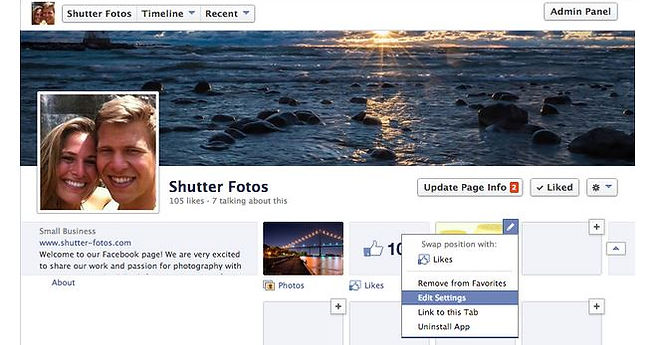
Virtual Tours London
bottom of page